[INTRODUCTION] [QUICK START] [EXPLORE TABS] [ADD TABS] [AUTO LOAD] [MAINTAIN TABLES] [UTILITIES] [PREFERENCES]
Preferences
Contents
Introduction 
There are many preferences that can be set to customize the operation of TabOrganizer. Some of the options are available only when a database is opened. If preference field is disabled, then that means you must open a database before a change can be made. These are mostly those that are program related. You are strongly urged to set all the program preferences before you start using TabOrganizer.
General Preferences 
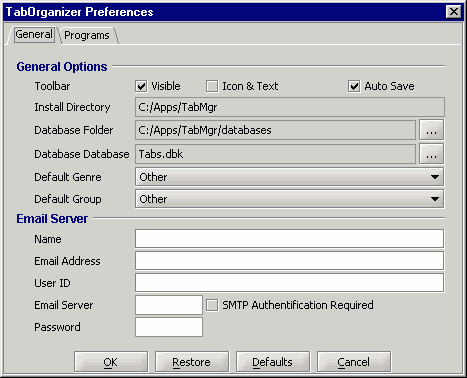
Figure 1 - General Preferences
Toolbar Checkboxes
These checkboxes determine the look of the toolbar just below the menu. You can make the toolbar visible (checked) or remove it entirely (un-checked). The toolbar buttons can be displayed as icons only (un-checked) or as icons with text (checked). Default is visible with button text.
Auto Save Checkbox
If checked, the database will be saved every 10 minutes while the program is running. Default checked.
Install Directory
An information field only showing the full path to where you installed TabOrganizer.
Database Folder
The default path to where the database(s) are saved. The default is the databases folder within the install directory.
Default Database
The default database name to be selected when you you open a database.
Default Genre
Only active when a database is open. The genre selected in the dropdown box will be used as the default when entering new tabs. This is useful to prevent every tablature going into the Other genre. If the majority of your tablatures are of a particular genre (Guitar - Fingerstyle, Rock, etc.), setting this preference is encouraged. Default Other.
Default Collection
Although not as useful as the default genre, you can also group to act in a similar way as the genre. Default Other.
Email Server
Not currently used. May be used in the future to facilitate contacting El-Kay Software of bug reports and feature requests.
Program Preferences 
The program preferences deal primarily with the folder structure for saving newly entered tablatures and providing the path to the executable program. The default folder paths are My Tabs/<Program Name> within the installation directory, where each program has a separate folder. These storage folders can be moved to any location on your PC. The first time the program executes a complete folder structure is created and all you have to do is copy the My Tabs folder to your desired location. If you do this, you need to return to this window and update all the save and work folders to the new location path.
The Quick Start explains how to update the program information.
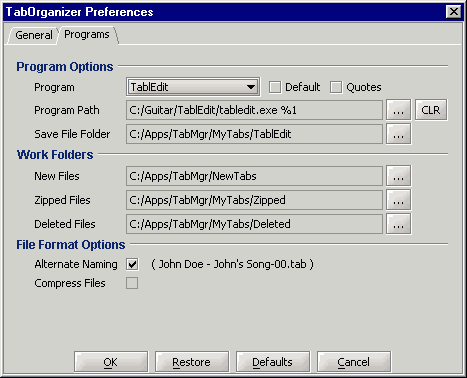
Figure 1 - Program Preferences
Default Program Checkbox
Sets the selected program as the default to be used in the Display dropdown box in the Tablatures window. Default All Files.
Quotes Checkbox
Sets whether the tab is enclosed with quotation marks (checked) or not (un-checked) when it is loaded into the executable program. See Program Path below.
Program Path
Sets the path to the program that is executed to load a tablature. Note the %1 at the end of the of the program name. Some programs require the tablature names to be enclosed in quotation marks while others do not. If you get a message from the program that it cannot find the tablature name, add or remove the checkmark in the Quotes checkbox to alter enclose the %1 with quotation marks or remove them.
If you set an executable for any program and wish to clear it, click the Clear button
to the right of the Program Path folder button.
Save File Folder
Sets the path to where the tablatures for the selected program will be stored.
New Files
Sets the path to where the program will look for new tablatures when the Next button is clicked on the Add Tabs window.
Zipped Files
Sets the default path to where zipped files from the Create Archive and Zip Files utility will be created.
Deleted Files
Sets the path to where tablatures deleted from the database will be saved. If for any reason you want to re-enter a deleted tablature, load the tab from this folder.
Alternate Naming Checkbox
TabOrganizer supports two different formats for naming newly added tablatures. If unchecked, the files are saved using this format SongName-nn.ext where nn is an internally maintained suffix that is incremented for each new tab for that song name and .ext is the file extension from the original file. If checked, the files are saved using this format Name - SongName-nn.ext. If the artist name is entered, it is used, otherwise the creator name is used. Of course if neither is available, Name will default to Unknown.
The second format is very nice for grouping tablatures within a folder by the Artist/Creator.
When this preference is changed a warning requestor is displayed asking whether you really wish to rename the files. If you respond Yes, a dialog will be displayed showing the results of the renaming process along with a progress bar. The operation is quite fast even with a large number of tablatures.
Compression Checkbox
Not currently used. We are looking at using some form of compression fro the saved tablatures. More details as they become available.