[INTRODUCTION] [QUICK START] [EXPLORE TABS] [ADD TABS] [AUTO LOAD] [MAINTAIN TABLES] [UTILITIES] [PREFERENCES]
Introduction To TabOrganizer
Contents
Welcome to TabOrganizer 
TabOrganizer is one of those programs that makes you think Why would I need it?, then after using it for awhile you think What did I do without it? It has been designed to easily organize and maintain your tablature collection. It currently recognizes tablatures created by GuitarPro, PowerTab, TablEdit and text tabs (ASCII, Chord , Lyric). Additional formats will be added to meet user demand. It will also be expanded to handle MIDI, MP3, RealMedia and other audio formats as the meaningful information can be extracted from the files. It is written using Java, so it will run on any operating system that supports Java2 (1.3 or higher). The Java runtime environment is freely available for Microsoft Windows and many other operating systems from the Sun Corporation. Please take a few moments to review the terminology used in this document.
Key Features:
- Runs on any Java enabled platform (1.3 or higher)
- Recognizes multiple file formats with more to be added
- Load tabs into appropriate program with a click of a button
- Automatic re-naming of tabs for consistency (two formats)
- Checks for potential duplicates and/or updates as tabs are entered
- Extracts relevant information from the file format for ease of input
- Full search capability, by song, artist, creator, genre & group
- A tab can generally be found with a few keystrokes
- Auto-loading of all tabs within a folder (extremely powerful !!)
- Maintain record of updated tabs
- Capability to create full archive of entire tab collection
- Easily select and zip tabs for sending to friends
- Utility to create information headers for all text tab formats
- Data stored only once and re-used when needed to minimize storage requirements
- Automatic database compression to minimize storage requirements
- Configurable "Look & Feel"
- And, many more.
Minimum Requirements 
The minimum requirements for running:
- CPU Intel Pentium Compatible Processor at 400 MHz or higher
- RAM Minimum 64MB, but 128MB is recommended.
- Disk space 5MB free disk space recommended.
- Operating systems Microsoft Windows (98, ME, NT, 2000 or XP), Solaris, Linux, Unix and all other Java-enabled platforms running Java 1.3 or higher.
Terminology 
For ease of use, the main Tablature window uses an explorer/view model. The explorer is on the left side of the window and displays a scrollable list of tablatures and the view occupies the right side showing the detail for the selected item in the explorer. At the top of the Explorer is a Quick Find textbox. As you type into the text box, it will auto-fill with the song names. Generally only a few letters of the song title will locate a tablature. The auto-fill dropdown boxes work in the same manner.
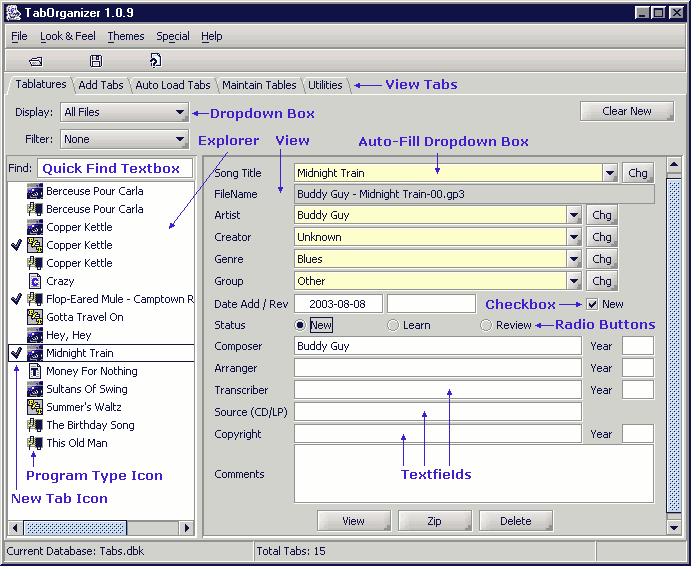
Figure 1 -- Explorer-view model
Look And Feel (LAF) 
The visual look of the application can be changed by selecting various options from the Look & Feel and Themes menu items.
The Look and Feel gives you options for setting the visual appearance of the program window to match your operating system's normal appearance (Windows, MAC & Unix). Note, for copyright reasons, the Windows & MAC Look & Feel options are only enabled on the respective operating system. You cannot use a MAC look and feel on Windows, and you cannot use a Windows Look and Feel on MAC's.
The Themes menu provides various color combinations for the program when when one of the Modern look and feel items is selected in the Look and Feel menu.
Resetting Demo 
The Special menu contains an option to reset the demo version of TabOrganizer. Selecting this menu item will reset the demo version of the the database, by deleting all tablatures and songs, deleting all files from the program storage folders, restoring the sample tablature files in the NewTabs and AutoLoad folders and resetting to demo counter to zero. This will enables you to continue evaluating the program once you have reached the demo limit of adding fifty tablatures.
Un-installing TabOrganizer 
The Special menu contains an option to Un-Install TabOrganizer. Selecting this option will remove all folders and files from your installation directory that were created during the initial install process. It uses the information from the InstallInfo.txt to determine what to delete. It will NOT delete any files that were added to any folder in the installation directory that you have added. Therefore, you may have to delete the installation folder after the Un-Install operation has completed.
Web Site Links 
| MemTurbo | A utility that sells for $19.95 and recaptures fragmented memory on Microsoft Windows machines. Recapturing fragmented memory greatly reduces the dreaded Blue Screen of Death and constant reboots that we all experience so often. This is the one that we use, although there are many others to choose from |
| pdfFactory | A great print utility that sells for $49.95 and creates PDF output from any Microsoft Windows program. A free version is available, but displays a message at the bottom of each page. Very useful during report design to preview the entire output of a printed report before sending it to a printer. Many trees can be saved!!!! |
| Registry Cleaner | A free utility to clean the Microsoft Windows registry. Keeping your system registry clean enhances system performance |