[INTRODUCTION] [QUICK START] [EXPLORE TABS] [ADD TABS] [AUTO LOAD] [MAINTAIN TABLES] [UTILITIES] [PREFERENCES]
Auto Load Tabs
Contents
Introduction 
The auto load feature of TabOrganizer is very powerful and can load a large number of tablatures in a very short time. Using it to initialize the database with your tablature collection is probably the most effective method. The caveat is that it can also create a vast amount of bad information if it is not used wisely. The Quick Start outlines an approach that is highly recommended. We will repeat it here. If you follow these steps, you should be able to load your tablatures quickly and accurately. See Figure 1.
- If at all possible, segment your tablatures into groups of 20 to 25. around a common item, I.E. same artist, same creator, etc., and place them in separate source folder such as AutoLoad or similar.
- Create a second folder in which to save the loaded tabs, such as AutoSave or similar.
- Set the Source Folder and Copy To Folder in the Auto Load window to these folders. The creation of the Copy To folder is important as that is where the newly loaded Tablatures will be saved.
- Preset the the default Creator, Genre, Group and Artist dropdown boxes as best you can for the tablatures you are going the auto load. You may be able to set only one or two, but that is better than none. These pre-sets will be used to load the tablatures into the database if no corresponding information is found in the tablature file itself.
- Click the Start button to run the auto load.
- The results are displayed in the text areas at the bottom of the window. Those on the left were loaded to the database, while those on the right were not. The Tablatures that were not loaded will have a description of why they could not be loaded. Figure 1. shows four tabs that were not loaded. It just so happens they were text tablatures that did not have a good header that could be read. See the section in cleaning text tablatures in the Utilities window.
- Now you can use the Add Tabs window to complete the tablature load.
- In the Add Tabs window, click Next and navigate to the AutoSave folder where the tablatures were saved during the auto load process.
- Select a tablature but before making any copy operation, click the Find button. This will locate the tablature in the database and display it in the left section of the Add Tabs window.
- Review the information that was loaded for the tablature and make any corrections you need. When you load the next tablature from the AutoSave folder, the current tablature will be properly saved in the correct storage folder fro the associated program (I.E. GuitarPro tablatures in the GuitarPro folder, etc)
This process sounds far more complicated than it is to execute. It is strongly recommended that you go through the Quick Start to experience the process.
Auto Loading Tabs 
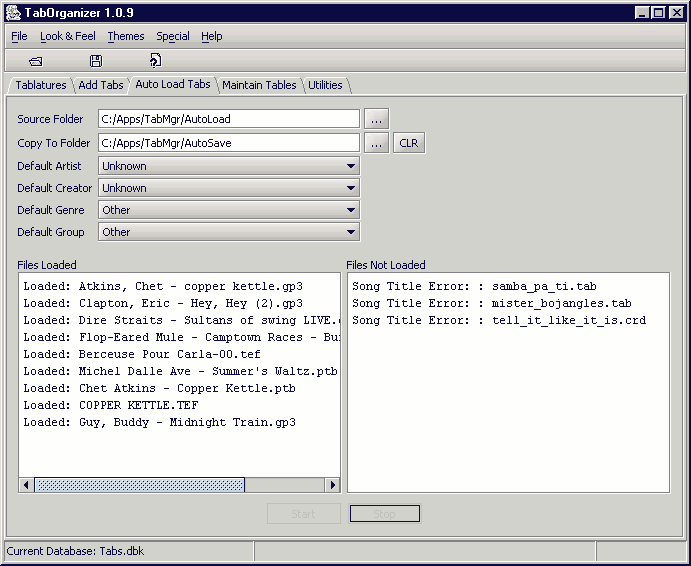
Figure 1 - Auto Load Tabs Window
Source Folder
Sets the folder where the tablatures to be loaded are stored. Click the Folder button
to open the file requestor where you can navigate to the folder.
Copy To Folder
Sets the folder where the tablatures will be saved. Click the Folder button
to open the file requestor where you can navigate to the folder. If the field is left blank, the tablatures will be saved in the appropriate folder for the program that you execute to view the tablatures. NOT RECOMMENDED !! Click the Clear button
to clear the Copy to Folder.
Default Artist
The Artist that will be applied to the tablature as it is saved to the database if no creator information is found in the tablature file.
Default Creator
The Creator that will be applied to the tablature as it is saved to the database if no creator information is found in the tablature file.
Default Genre
The default Genre that will be used for ALL tabs during the auto-load. However, This can be easily changed later.
Default Group
The default Group that will be used for ALL tabs during the auto-load. However, This can be easily changed later.