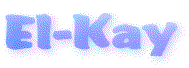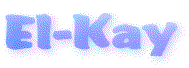|
Questions and Answers
|
 |
 |
|
 |
|
- Why was Java used rather than C, which is used for most applications?
Java was chosen as the same program executable will run on any platform that has a Java runtime
environment. So often you hear people wishing that a program available on one
platform was available on
theirs. It is double the effort to maintain a program for two separate platforms and even mors so for
true multi-platforms. With recent improvements in the runtime environments and increase in processor
speeds, program response is quickly approaching that of platform compiled programs.
- I cannot seem to re-install Your MusicDB. What should I do?
Select Un-install Your MusicDB from the Special
menu in the program. This will remove all data and configuration files
created on your PC when the program was first executed. None of your
data files, databases, cover images, etc., or the program files will be
affected. A DeleteInfo.txt is saved in your installation
directory showing you the status of the removal process. It also
contains instructions for completely un-installing Your MusicDB from
your PC.
If you have not completely un-installed Your MusicDB, the installer
will be invoked when the program is next executed and the above files will
be restored.
- How do I re-use a track note for the same song on other albums?
Notes are designed to be a free form text area for albums, song tracks and personal items. Except for
tracks, one would seldom re-use any specific text (notes). There is a trick to re-using track notes.
1) create the notes for a song track on the first album. 2) Delete that song track on the second
album. 3) Load the second album into the Album Maintenance window. 4) Click on the
Load Tracks From Albums 5) Load the first album in the source table and move it to
the destination table. 6) Click OK to return to the Album Maintenance
window to re-position the track if needed. 7) re-sequence the tracks if needed.
|
|
 |
|
 |
 |
|
 |
|